How to view and delete Incognito history
You may have heard of the terms "private browsing" or "incognito mode." It is the mode that will not save anything in the history of the device. This mode may be used via Google Chrome under the name Incognito Browsing, Mozilla Firefox under the name Private Browsing, and Internet Explorer under the name InPrivate Browsing. No matter what you label it, the mode will function the same across browsers.
Many people think that by using incognito mode, they’re hiding their activity from would-be trackers. Right, browsing incognito prevents your browsing history from being stored on your device. However, it does seem not as private as you might think. Incognito mode doesn’t prevent your activity or location from being seen by your internet service provider (ISP), employer, or the websites you visit. This means that your digital footprint may still hang around even after your session ends. Fortunately, erasing your private browser history is rather straightforward, and we have a solution to make it even simpler going forward.
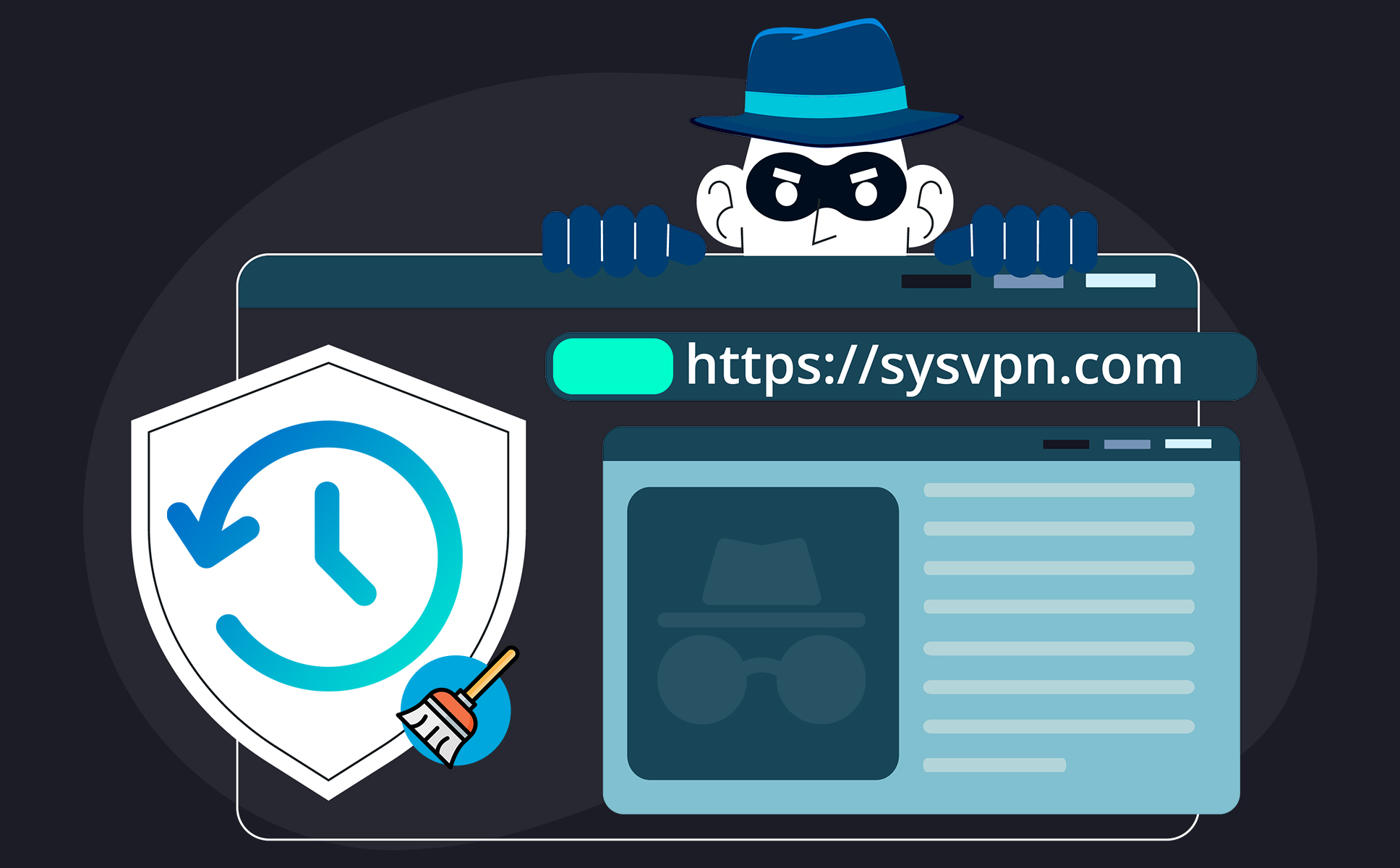
What is Incognito Mode and how does it actually help you?
In incognito mode, once you close your current browsing session, your history and any cookies you accumulated will not be saved, meaning websites won’t have access to that information the next time you surf the web. Incognito mode will delete the following information when the window is closed:
• Sites visited during this private session (your regular browser history will not be cleared)
• All cookies saved during this session (which is why your login credentials aren’t saved between Incognito mode visits)
• Any images or web pages that were cached while in Incognito mode
So what does this mean for you?
In short, web browsing in incognito mode means your browsing history and cookies are gone as soon as you close your browser. This means that anyone using your device (whether it’s a PC, Mac, Android, or iPhone) will not be able to see your browser history or activity. Private browsing windows allow you to hide your online activities from other users on the same device. If it’s not possible for everyone to have their own account, and you don’t want to completely delete your browsing history, private windows are a decent solution.
But this doesn’t mean that every trace of your activity vanishes. The truth is: Even when browsing in private, you leave behind crumbs of evidence about who you are and where you go online.
What doesn’t Incognito mode do?
Private windows do not provide an impenetrable wall of protection. Essentially, using incognito mode doesn’t mean safe browsing.
Incognito mode prevents browsing data from being stored on your device, but doesn’t stop other third parties that you interact with on the internet from monitoring and tracking you.
Your internet traffic still has to be processed, which means that whoever runs the network you’re using (be it an employer, university, or public hotspot owner) can still see what you get up to online. Additionally, websites can still see your IP address, meaning they know roughly where you are and who your service provider is (though both of these problems can be prevented with a VPN). Divulging your IP address also identifies your device and allows it to be retargeted later.
Due to the nature of the internet, there are some privacy issues that can’t really be addressed with Incognito mode. A private window won’t stop website admins from monitoring which pages you visit, what you search for, how long you spend there, and what data you enter on forms, for instance. They also can’t stop you from sharing personally identifiable information.
Does incognito mode save your browsing history?
Incognito mode doesn’t save your browsing history, cookies, or other site data. But your device saves your browsing session in its domain name system (DNS) cache even if you use private browsing mode.
Every time you visit a new website, you enter the domain name in your browser. In the background, your browser sends a query to the DNS server requesting the IP address of that domain. It then saves this web address in the local storage, so your device can retrieve it faster the next time you want to visit the same site.
The temporary storage of DNS records on the device is called a DNS cache. It includes domain names with their IP addresses – websites you’ve visited recently on any browser, both with incognito mode enabled and without.
And since DNS queries stay on your device, anyone using the same device can look them up.
If that wasn’t enough, some browser extensions and third-party apps make it possible to track browser history on mobile devices. And entities like your internet service provider (ISP) can log your browsing activities at the network level.
The private browsing mode has a loophole. If you’re a little tech-savvy, you can still get to know about the websites that have been browsed under incognito mode. That’s why it’s not enough to understand what incognito mode does or how to turn incognito mode on. Learning how to see and delete your incognito history is handy too. And that’s what this article will help you with.
How to view incognito history on a Windows PC
1. Click the Windows Start menu and type ‘cmd’ to open “Command prompt”. Select Run as administrator.
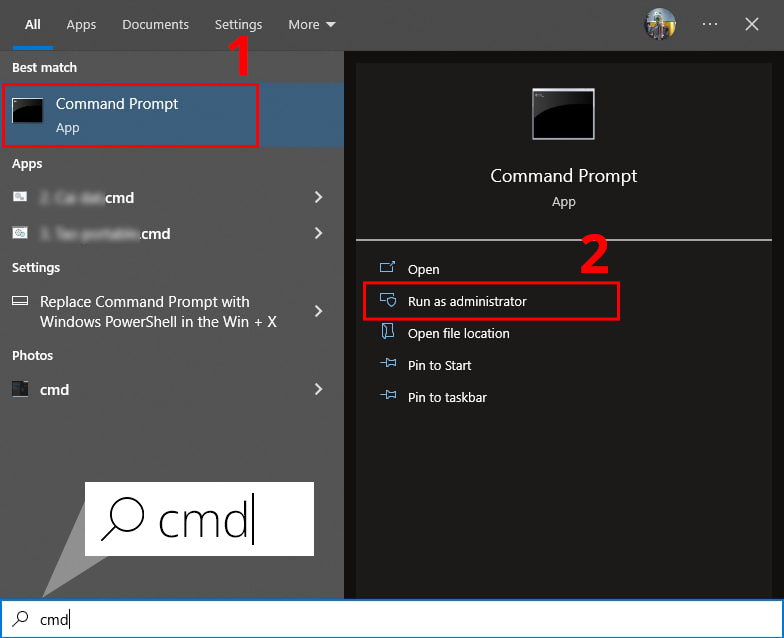
2. Type the command “ipconfig/displaydns” in the “Command prompt” window and press “Enter.”
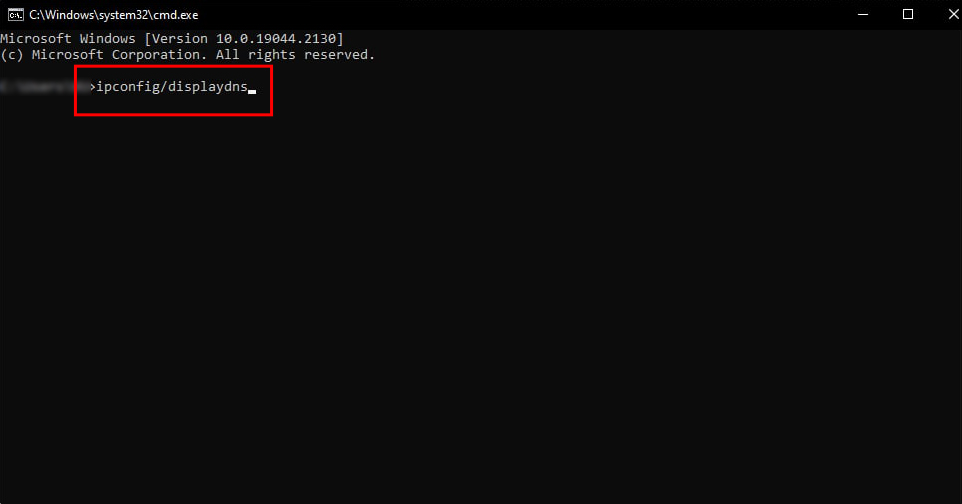
3. You’ll see the list of domains you’ve recently visited on any browser, including the incognito sessions.
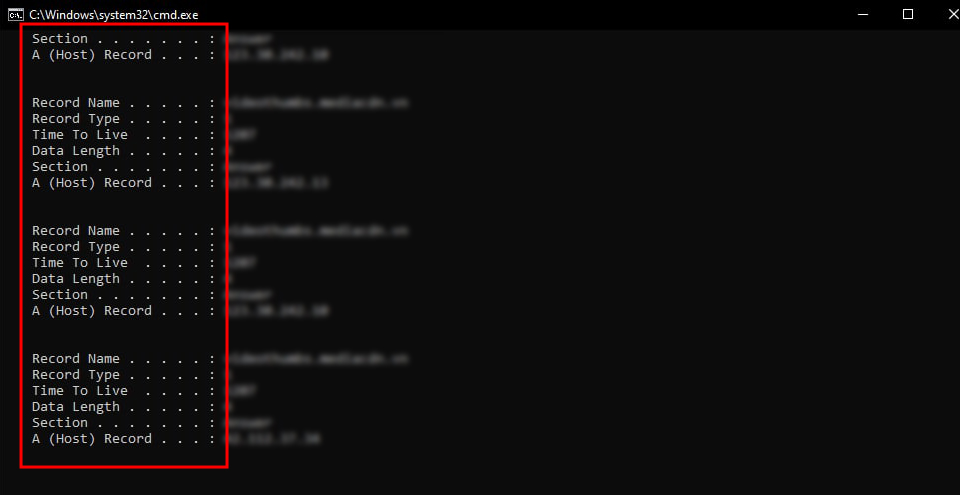
How to check incognito history on a Mac
Mac users need to use Terminal, the native command-line tool, to clear the DNS cache and delete incognito history.
1. Open “Applications” and choose “Utilities.”
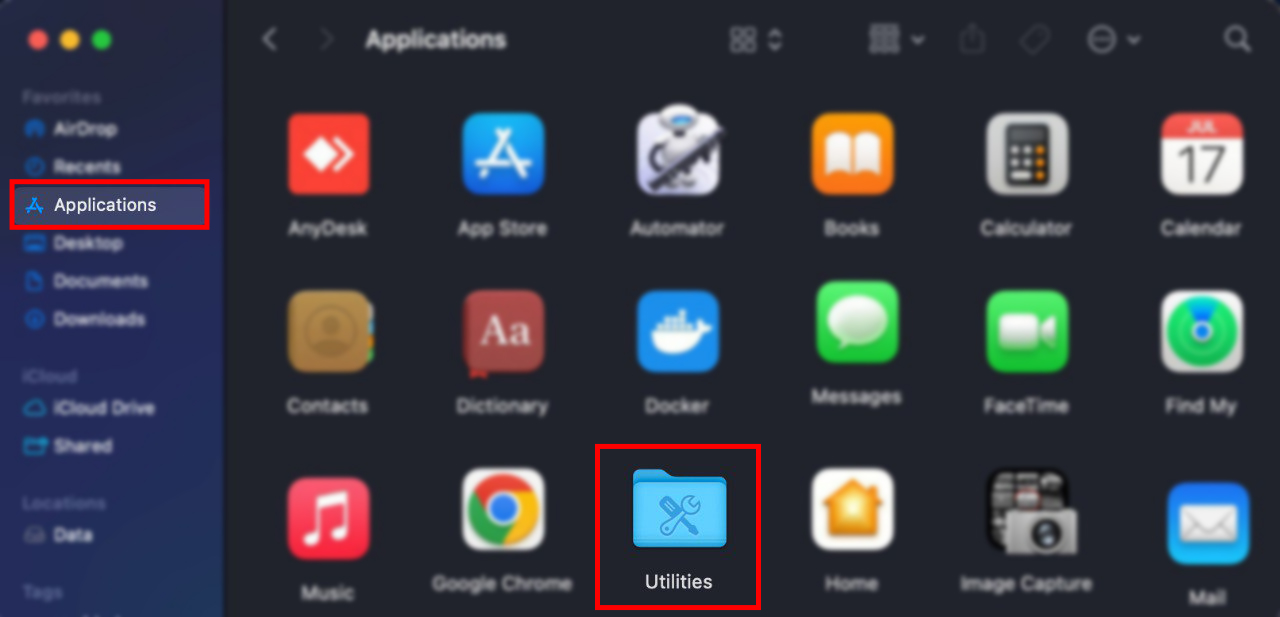
2. Double-click to open “Console.”
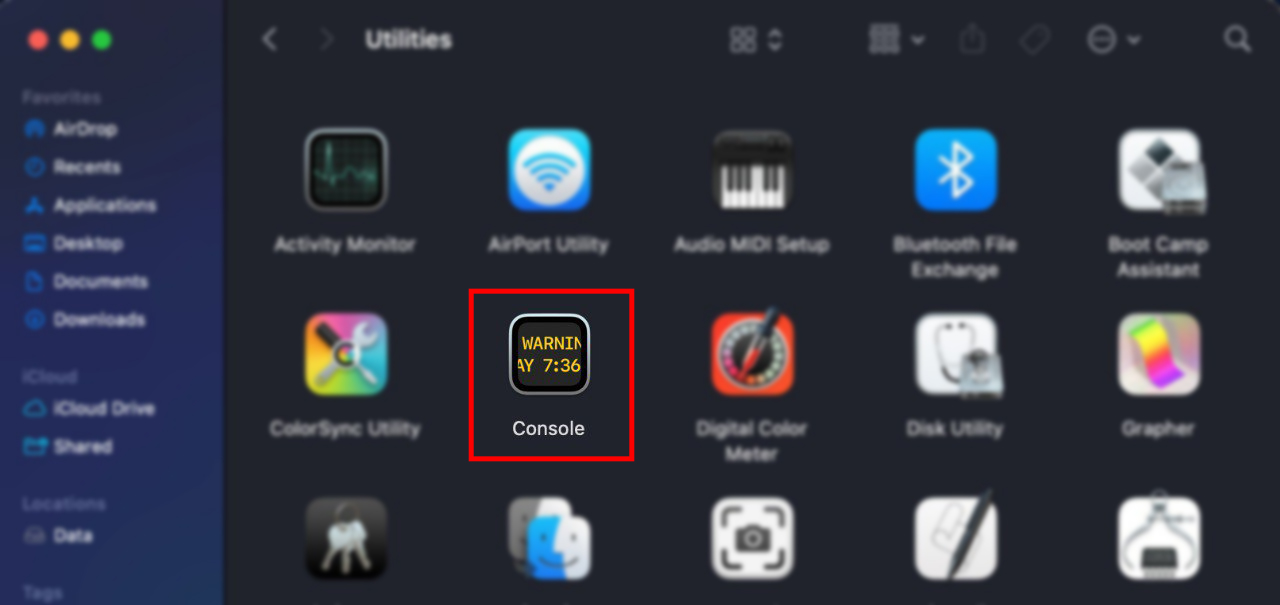
3. Select your device and type “any:mdnsresponder” into the search bar at the top of the window.
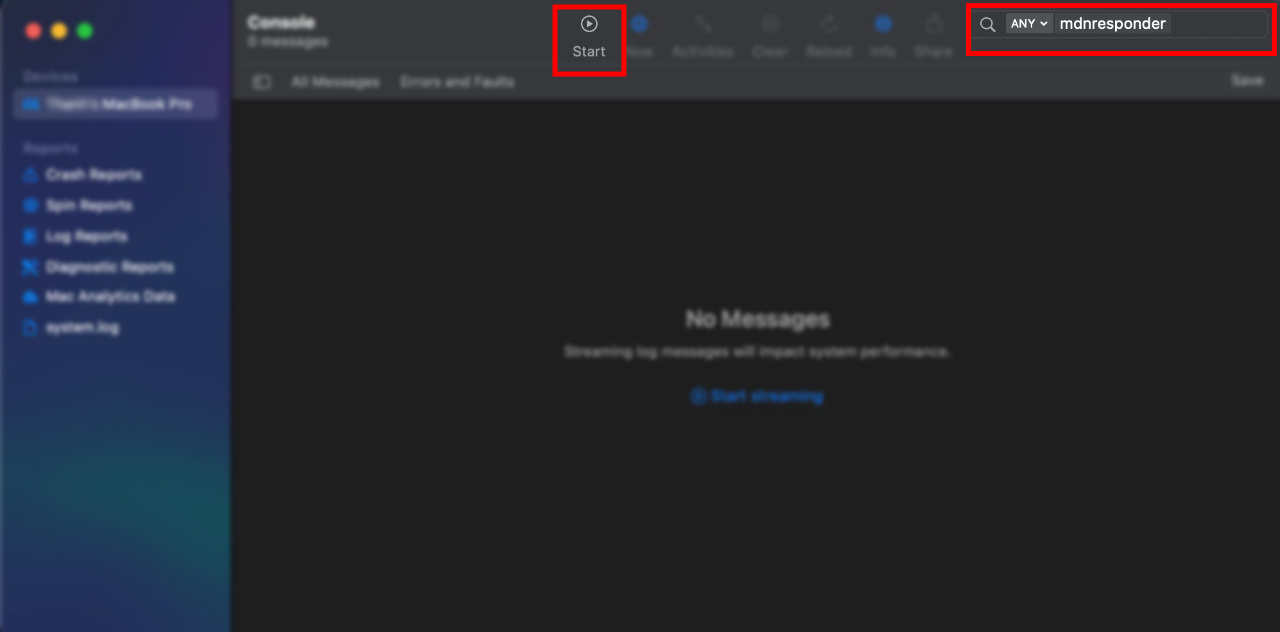
4. Press the “Start” button that appears in the toolbar.
5. Go back to “Utilities” and choose “Terminal.”
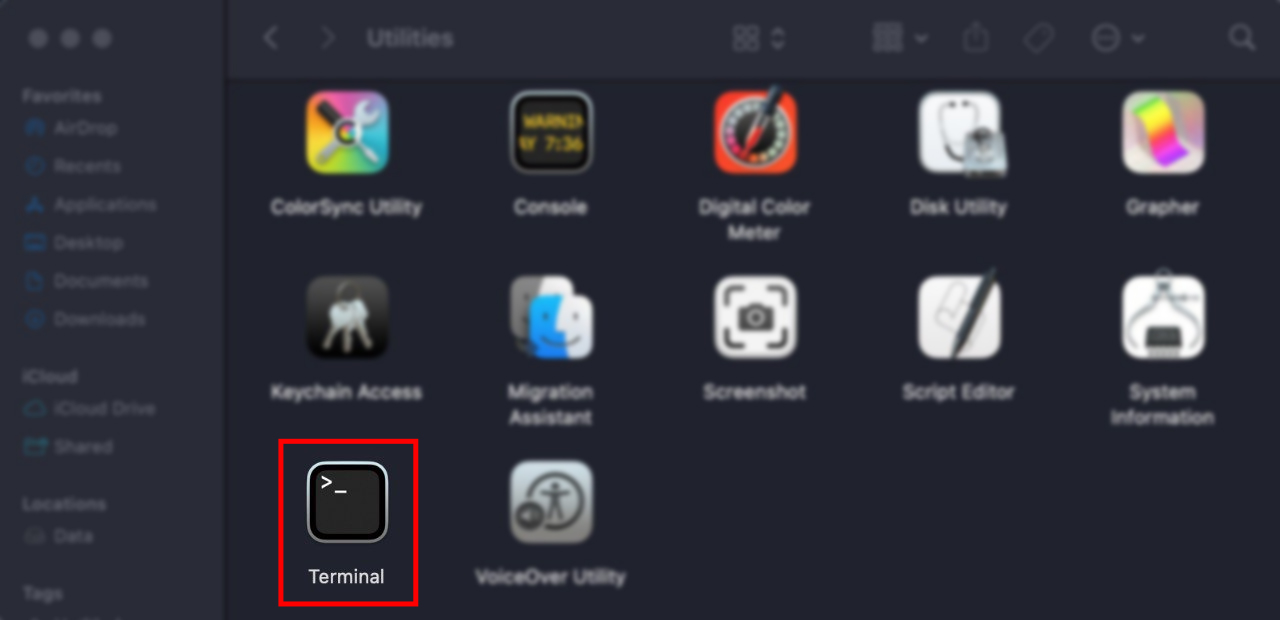
6. Type the “sudo killall -INFO mDNSResponder” command into the terminal and press “Enter.” You’ll need to enter your password.
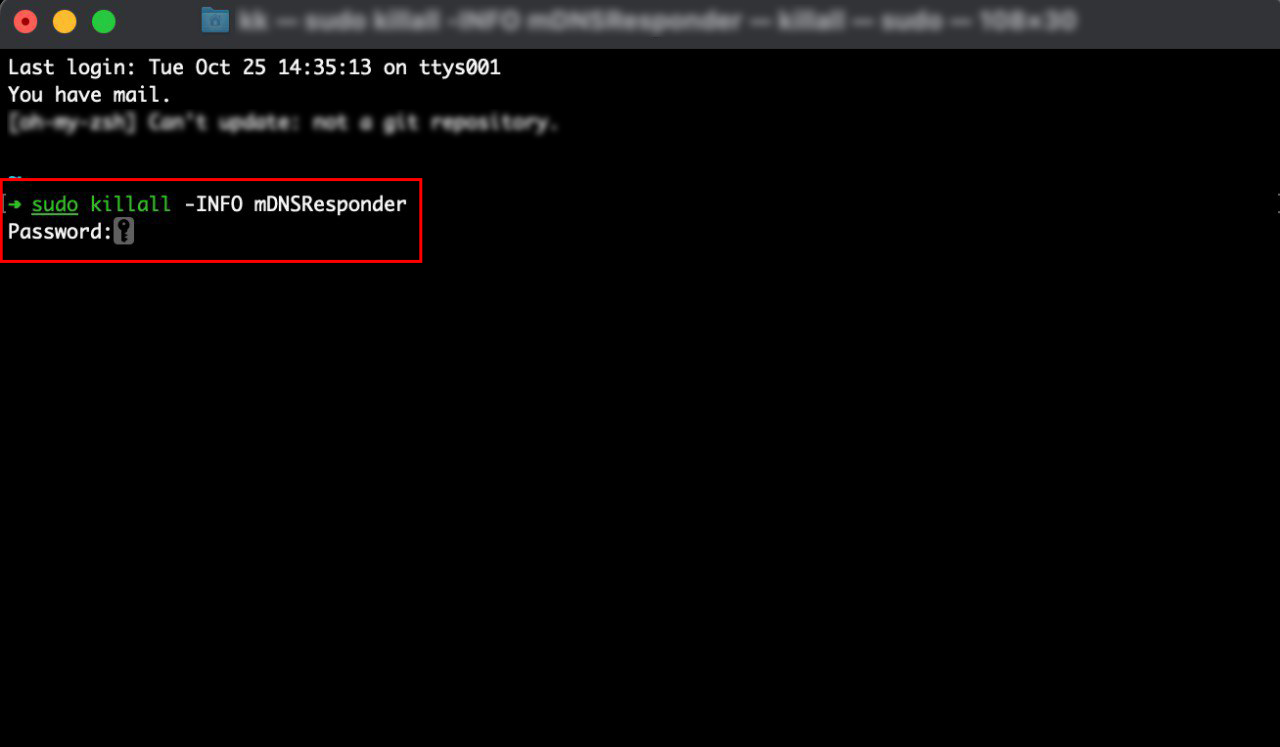
7. Go back to “Console” to see your incognito history.
How to see private browsing history with the Chrome extensions
Using the Google Chrome extensions to view your incognito history is convenient when you do some research and don’t want to forget the websites you recently opened in the incognito window. While incognito mode doesn’t save your history at all, such extensions save it until you close the browser.
But checking incognito history retrospectively this way is impossible. You can only start recording it after installing the extension.
To get the extension:
1. Find an extension you would like to use in the Chrome Web Store and choose “Add to Chrome.”
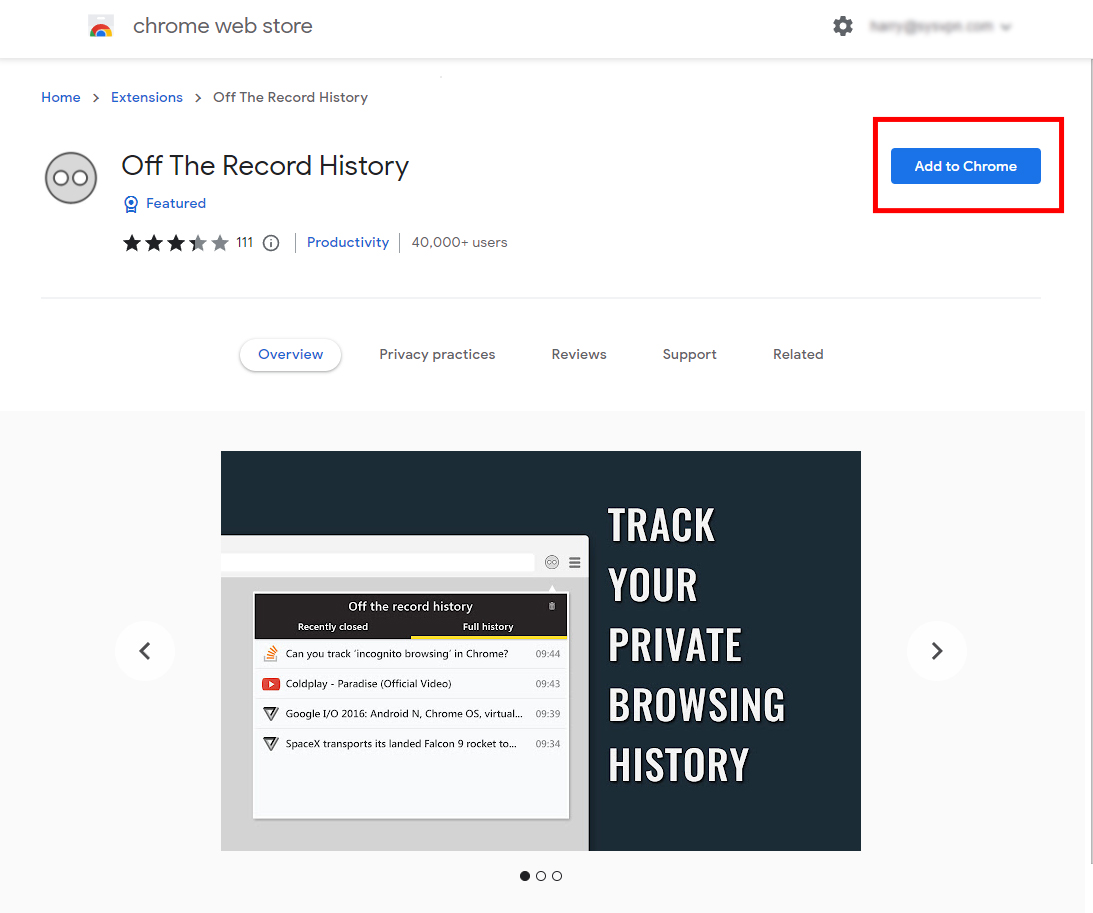
2. Choose “Add extension” in the new popup window.
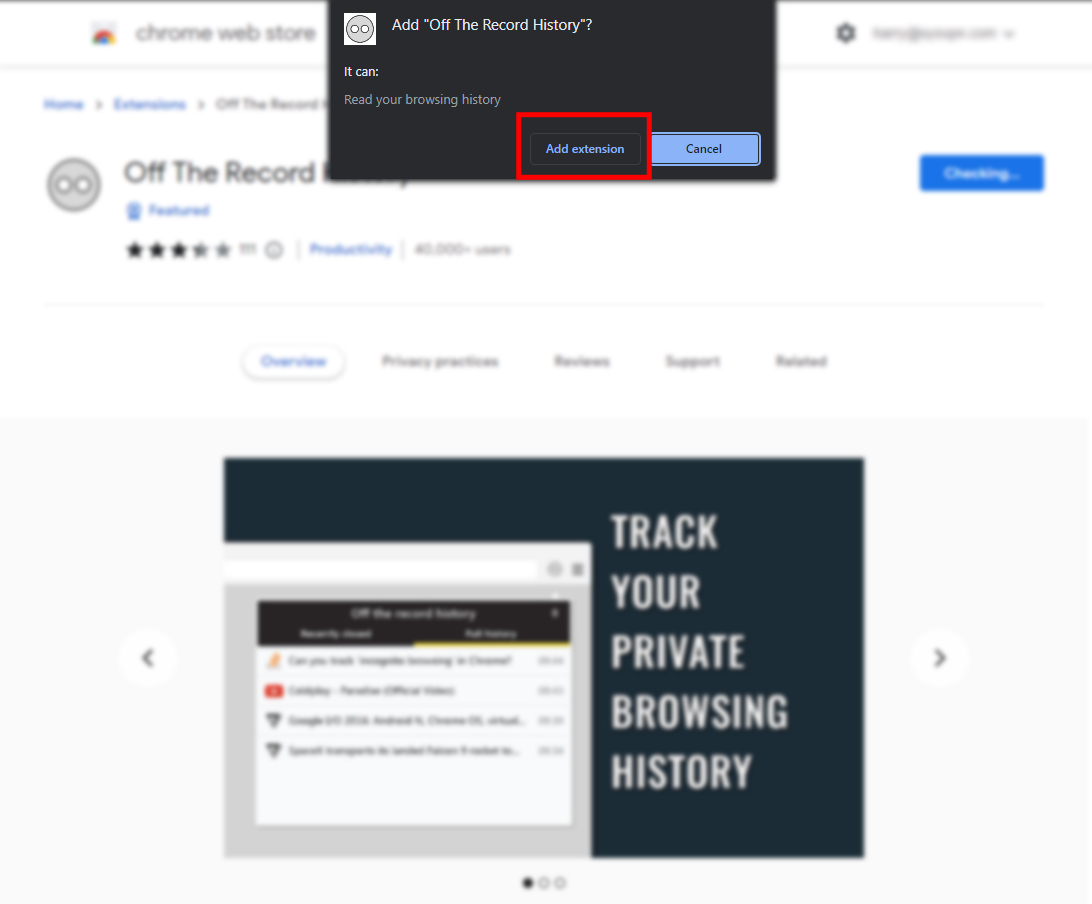
3. Go to “chrome://extensions/,’ find the newly added extension, and click on “Details.”
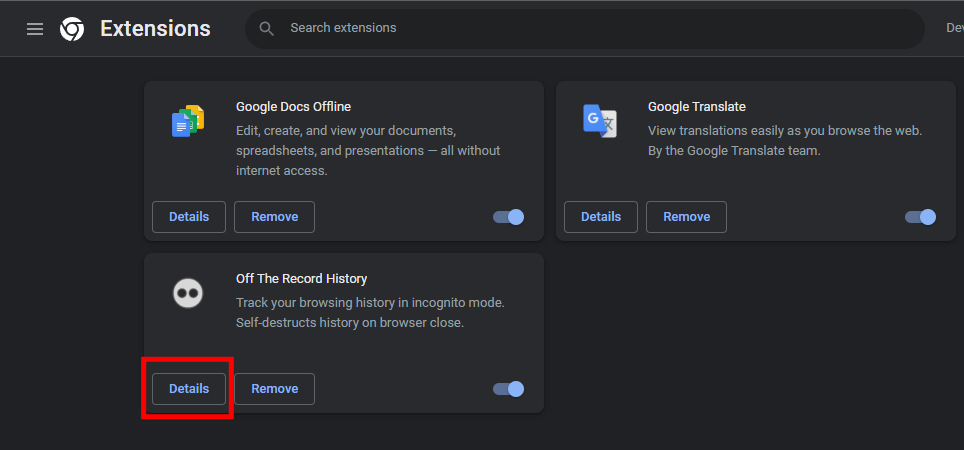
4. Switch the “Allow in incognito” button on.
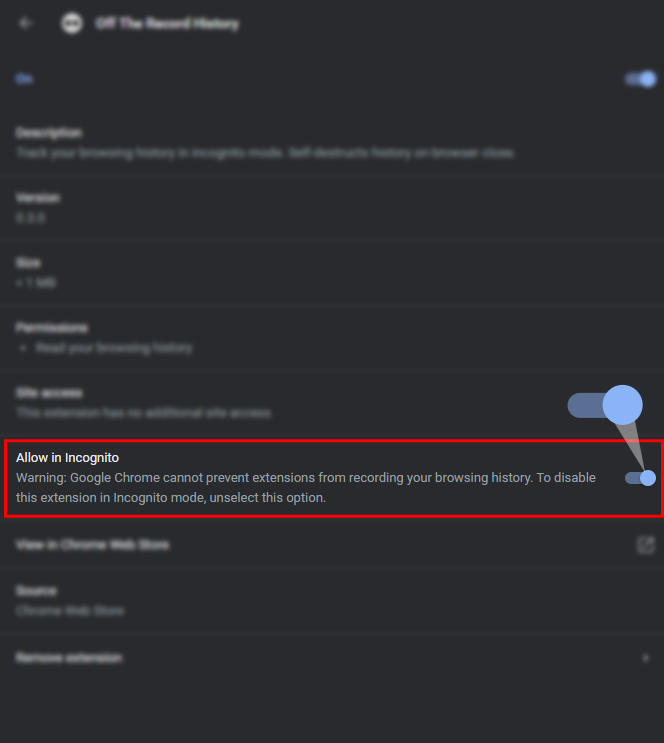
How to see incognito history on an Android device
You can’t view your DNS cache, but you can use third-party apps to see incognito history on Android devices. Many popular parental control apps, such as Hoverwatch, Famisafe, and KidsGuard Pro track incognito browsing.
While you can see the incognito history using these apps, you can’t delete it. And you can’t check the history retrospectively. You can use the app to track future incognito sessions only.
Moreover, parental control apps often track more information than you may like, so use them at your own risk.
How to see incognito history on an iPhone
If you have an iPhone running iOS 11 or later, the only way to check your incognito history is to utilize third-party apps to track it ahead of time. Popular parental control apps for Android, such as ClevGuard, Hoverwatch, and FoneWatcher, allow such tracking, but be cautious and use them at your own risk.
If your iPhone or iPad has an older version of iOS, open Settings > Safari > Advanced > Website data to see your private browsing history.
How to delete the incognito history
To remove the incognito history from your device, you must clear the DNS cache. This method is referred to as flushing, and its steps are as follows:
How to delete incognito history on a Windows device
1. Find “Command prompt” using the Windows search box and choose the “Run as administrator” option.
2. Type “ipconfig/flushdns” in the Command prompt window and press “Enter.”
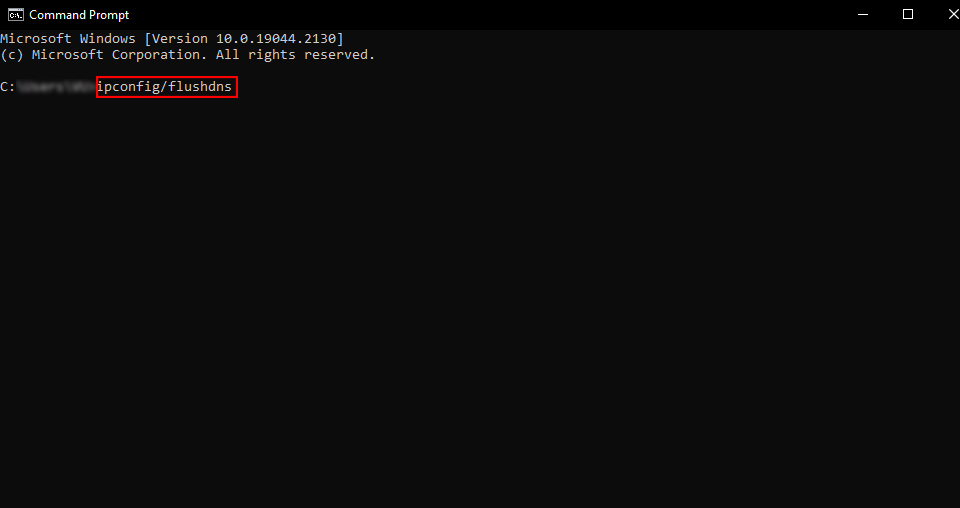
How to delete incognito history on a Mac
1. Open the “Applications” and choose “Utilities.”
2. Double-click to open “Terminal.”
3. Type the “sudo killall -HUP mDNSResponder” command into the terminal and press “Enter.” You’ll also need to enter your password.
How to delete incognito history on an Android device
1. Open Google Chrome and type “chrome://net-internals/#dns” in the website address bar.
2. Click on “Clear host cache” to delete DNS queries.
How to delete incognito history on an iPhone
If you use the Google Chrome browser, complete the identical steps as described above for Android phones.
Alternatively, you may restart your iPhone or temporarily enable Airplane mode for a few seconds. It will flush all DNS records automatically.
How to stay untraceable online
The Incognito mode comes in handy yet a thin layer of privacy protection. While this mode can go a long way toward hiding your browsing behavior from other people who use your device, it does nothing to prevent snoops, spies, or companies from tracing your online activities. Almost every browser offers an incognito mode, but for truly private browsing, you’d better combine it with other powerful tools such as VPNs to disguise your IP address and encrypt all your web traffic.
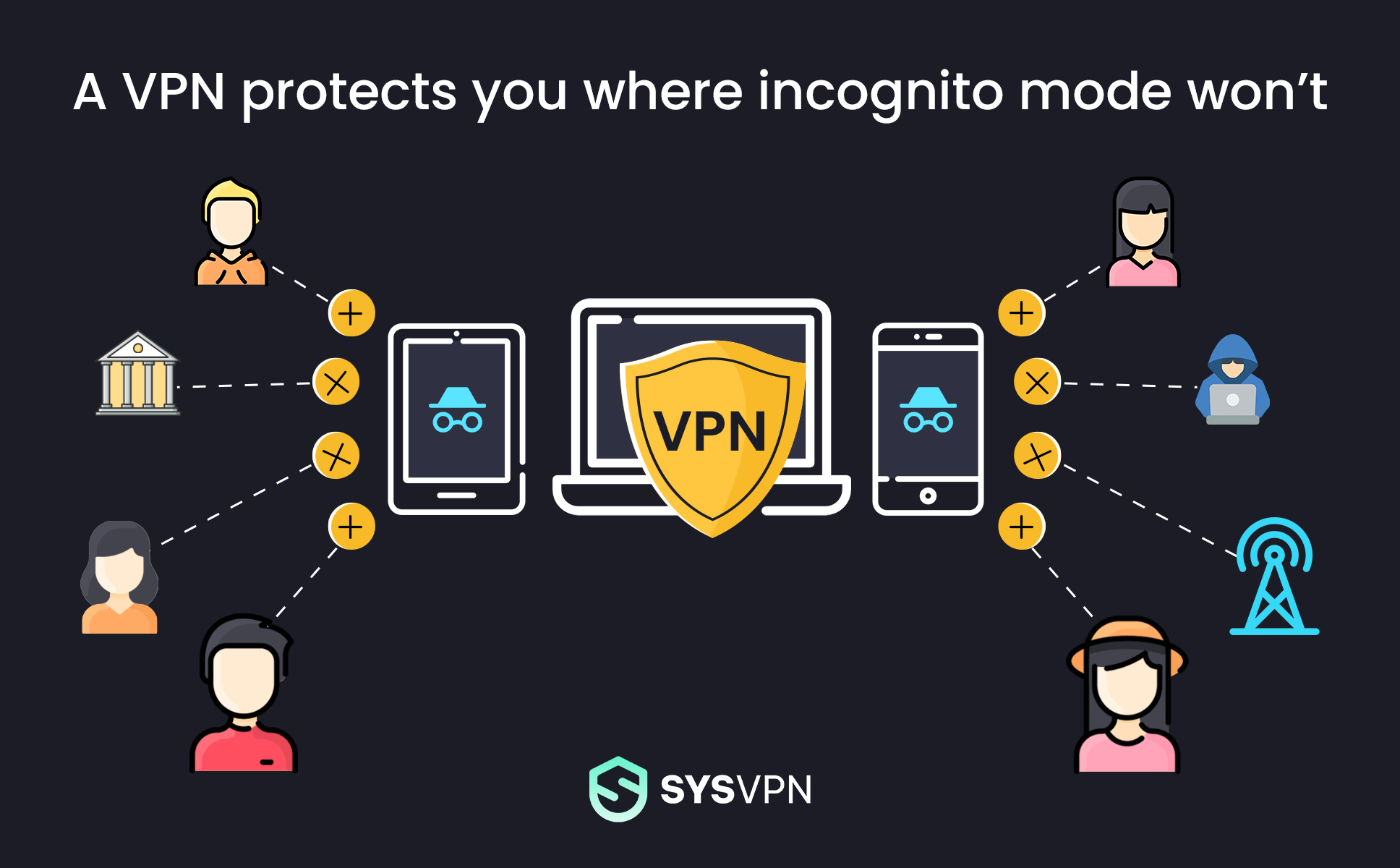
SysVPN is exactly the extra layer of protection you need. It can hide your online activity, doesn’t log regular or incognito history or app usage, and secures your browsing data against DNS leaks. With the click of a button, your connection is encrypted, keeping your online life and identity hidden from prying eyes.