How to cancel a free trial or subscription
Here are a few important things you need to know before canceling your SysVPN subscription:
• To cancel your subscription, you need to go to the app store or the website Sysvpn.com. You cannot cancel your subscription within the SysVPN app.
• Paid services automatically renew at the end of each service period, and the payment method chosen is billed again (every month, every six months, or every 12 months, based on your subscription plan), until you decide to cancel your automatic payments. Please note, that turning auto-renewal off for a subscription doesn't result in any refunds.
Cancel SysVPN Subscription Purchased via PayPal
In order to cancel the automatic renewal of your subscription, follow these steps:
1. Sign in to https://www.paypal.com/signin
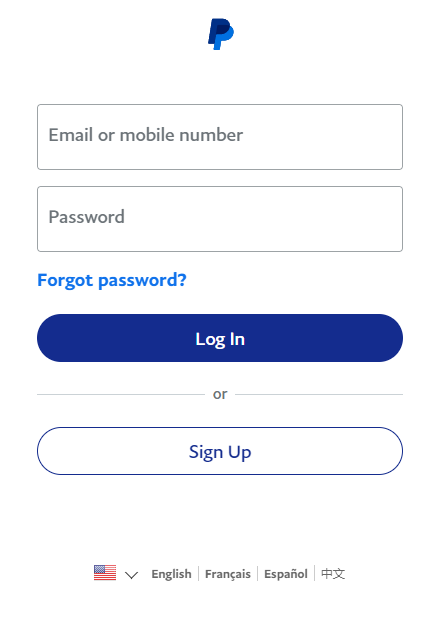
2. Click the Setting icon at the top-right corner of the page. This will take you to your account settings
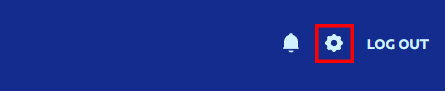
3. Click the Pay tab.
4. Click Automated payment management. This button is below Automatic payment near the middle of the page.
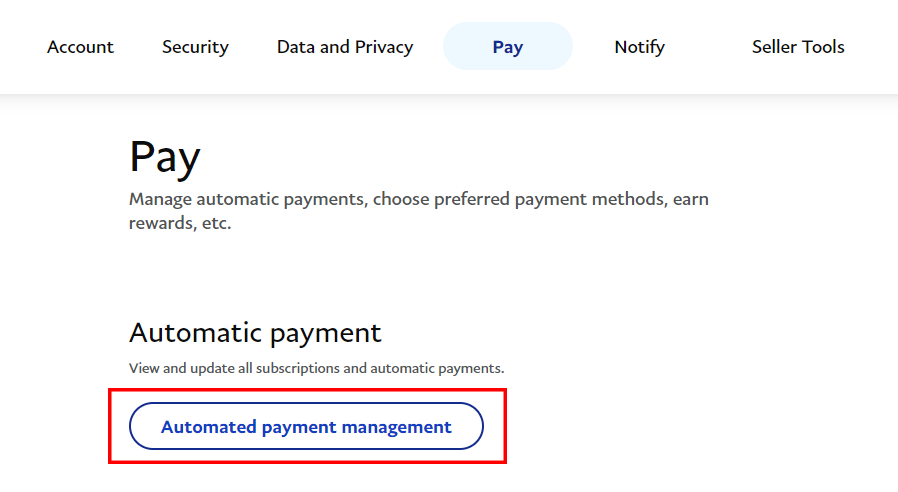
5. Select the service you want to cancel.
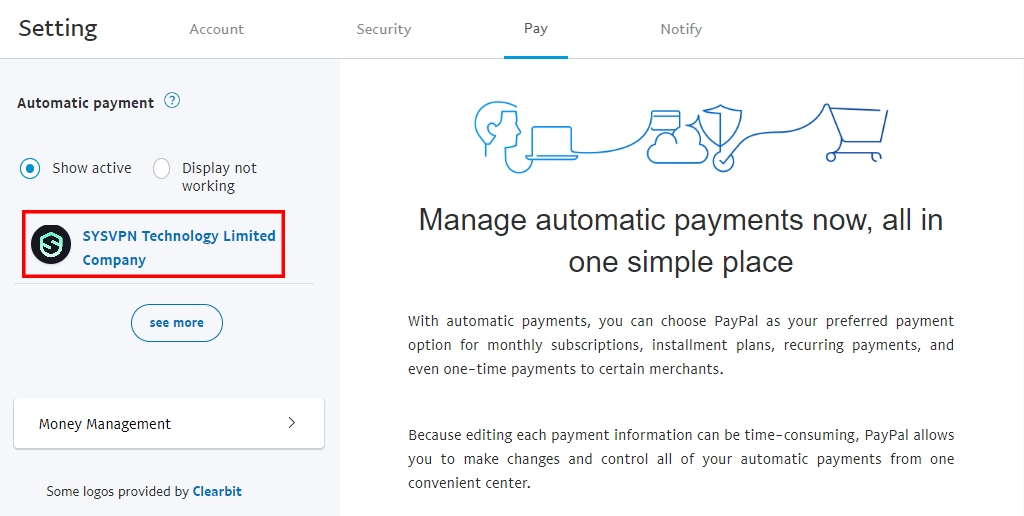
6. Each service with whom you've set up automatic payments appears in the left panel of the page. Clicking a service name brings up information about your past and future payments.
7. Click the Cancel button.
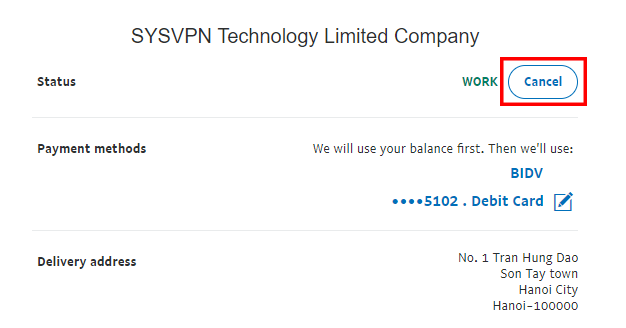
8. Click the Cancel Automatic Payment button to confirm. The next payment, as well as all subsequent payments, are now canceled.
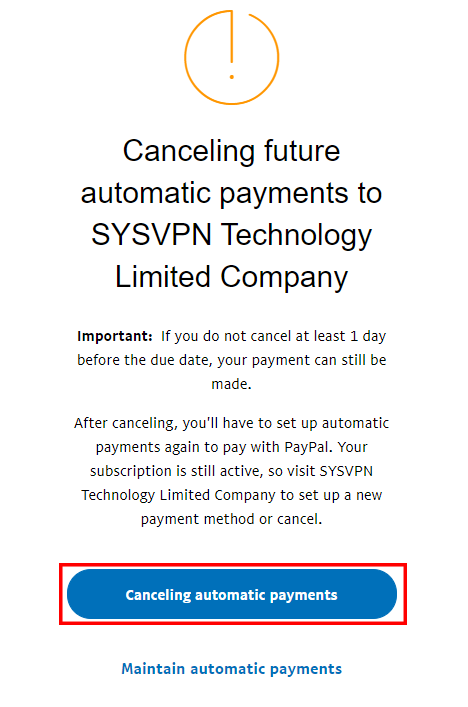
Cancel SysVPN Subscription on Android
If you are not satisfied with SysVPN, you can cancel your free trial via the Google Play Store at least 24 hours before the free trial ends or the next billing cycle begins. To cancel your free trial or subscription:
1. Open the Play Store app on your device. (Make sure you are signed into the Google account you used to sign up for your free trial or subscription.)
2. Tap your profile icon at the top right.
3. Tap Payment & subscriptions > Subscriptions.
4. Select SysVPN.
5. Tap Cancel Subscription.
For further information, please check this Google Play support article about subscription cancellation: https://support.google.com/googleplay/answer/7018481
Cancel SysVPN Subscription on iOS
If you purchase a SysVPN iOS subscription through iTunes/App Store, please follow these steps to unsubscribe SysVPN:
1. Visit the Settings menu, click on your name, and click on Subscription.
2. Then, click on SysVPN subscription.
3. Click Cancel Subscription after this to cancel your SysVPN account.
For further information, please check this Apple support article about subscription cancellation: https://support.apple.com/en-lamr/HT202039
Note: If you have paid a subscription through iTunes/Apple or Google account, SysVPN may not be able to grant you a refund, as subscriptions purchased via third parties are subjected to their own refund policies. In this case, you have to reach out to an iTunes store/Google Play Store for a refund.